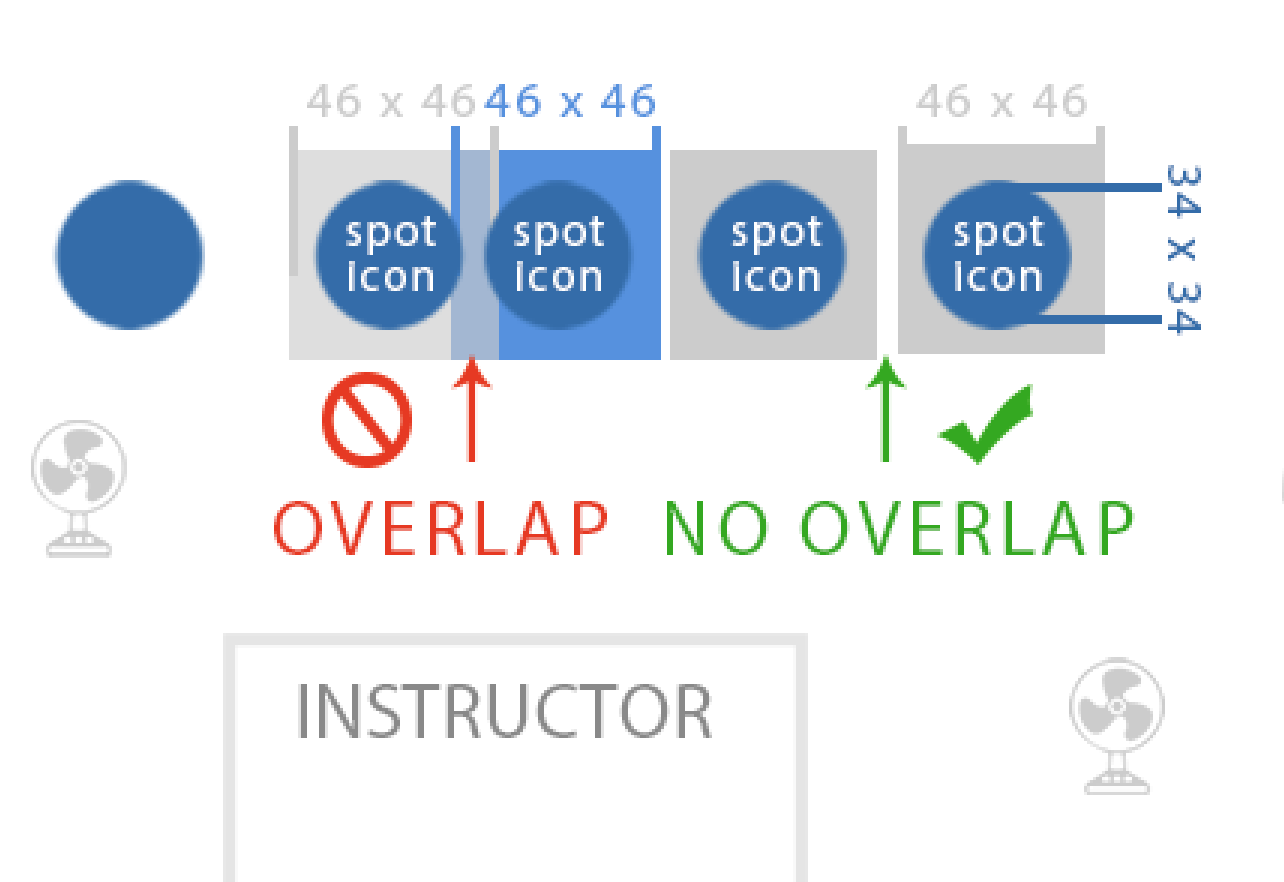Spot Scheduling
Guide to creating custom room layouts to let customers choose a spot position in a group fitness class.
Guide to creating custom room layouts to let customers choose a spot position in a group fitness class.
Spot Scheduling permits studio customers to book a bike/mat/machine or other studio resources within a group fitness settting.
Spot Scheduling requires a room layout, designed to proper web page scale, to show the position of the equipment/bikes in the studio. Below is an example of a fully implemented booking room, with numbers displayed as available spots.
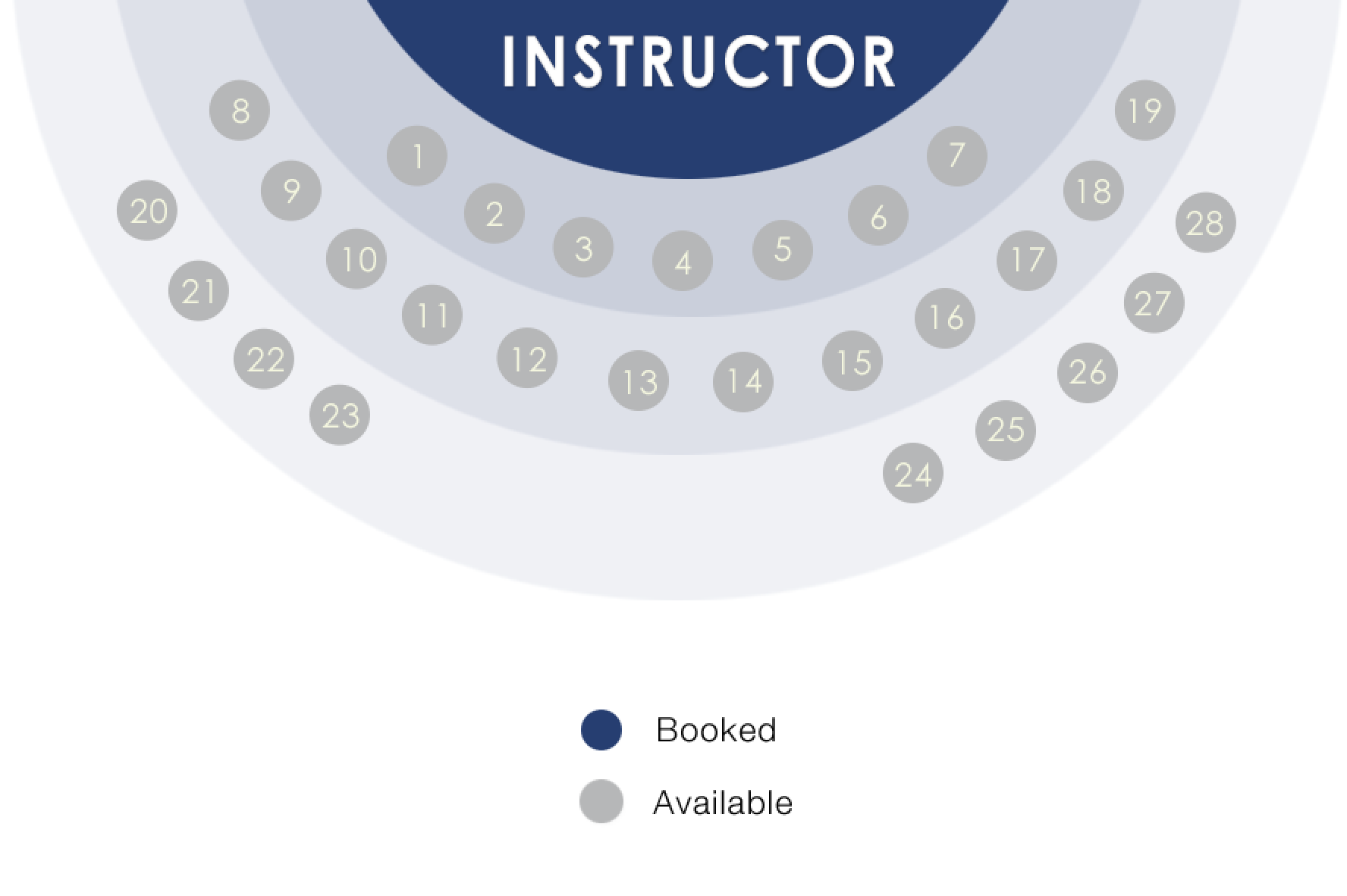
Take notice of a few of the elements in the design above.
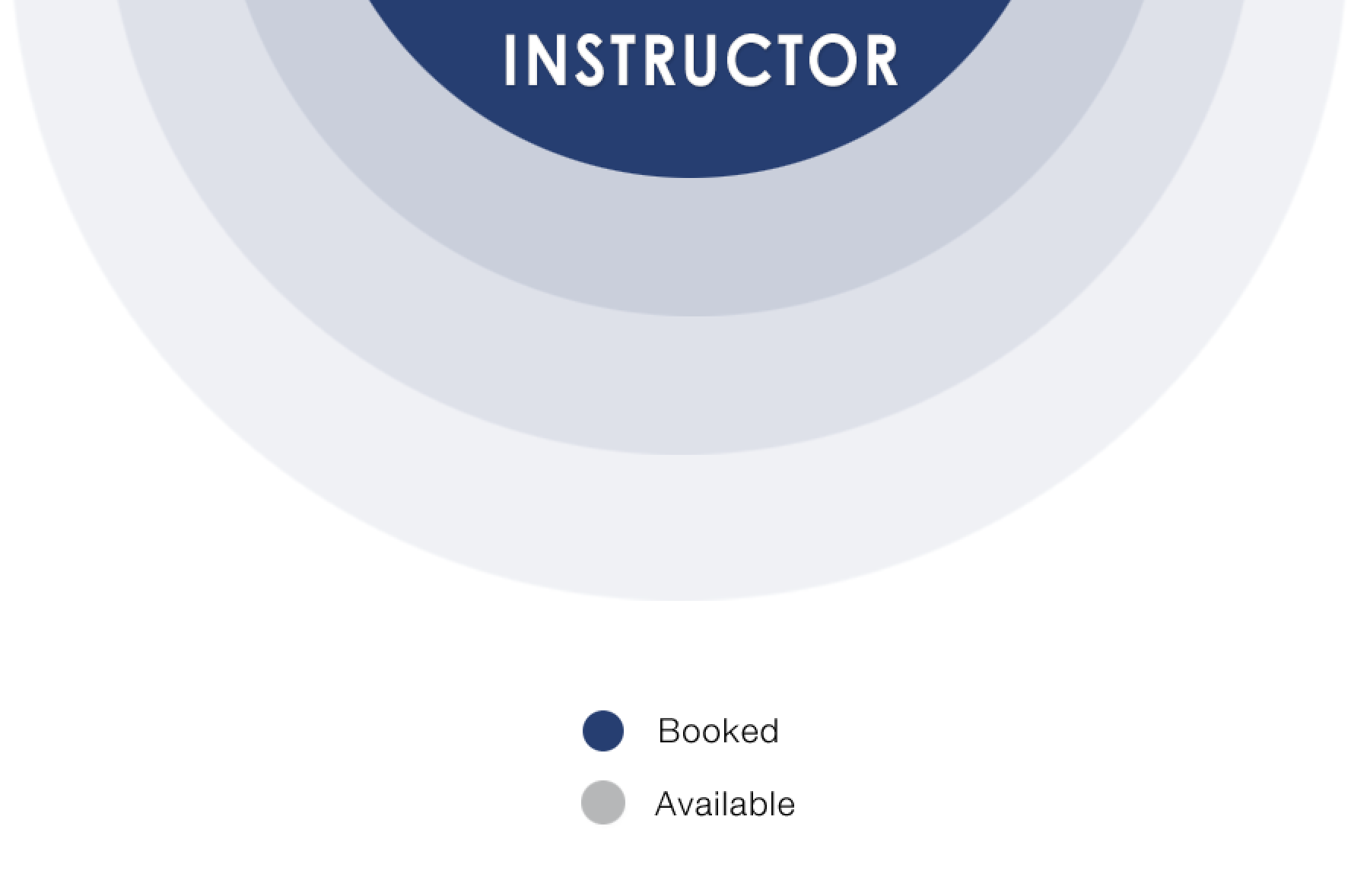
Designers/developers can choose to have spots represented by icons/images, or they can create geometric elements to display as background images (ex: circles) and have zingFit overlay via css spot numbers on top (preferred method), either in the default state or the roll-over state.
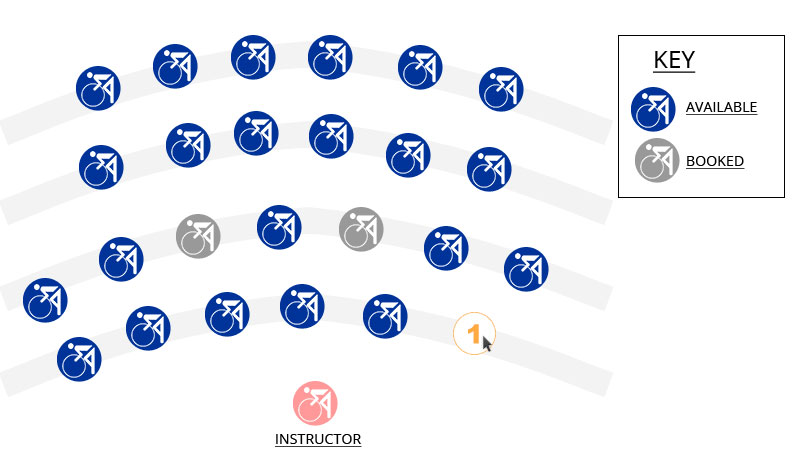
There are three "states" for a spot - available, booked, and hover. Some studios use the hover state to display the spot number.
Images for these states should be provided as JPEG, GIF or PNG images with a minimum size of 40px is recommended (each spot icon occupies a "spot block" of 46px that cannot be occupied by any other spot icon)..
Examples of DEFAULT image choices:
 |
 |
 |
| bike_available.png | bike_booked.png | bike_unavailable.png |
 |
 |
 |
| bike_available.jpg | bike_booked.jpg | bike_unavailable.jpg |
 |
 |
 |
| mat available | mat booked | mat unavailable |
There are two means of displaying equipment/bike numbering:
1. Display the number on top of the icon using CSS. This is the preferred method and, in this case, the designer should provide a style guide or basic CSS code for the spot numbers and make provisions for any custom web fonts. NOTE: Many studios choose to simply provide us with a colored circle icon for the spot background.
2. Display each spot number as a graphic image. The file naming scheme needs to be: number_1.jpg, number_2.jpg. See DEFAULT image choices below that serve as examples. To account for expansion, number images should span ten (10) numbers past the total number of actual bikes in the room.
 |
 |
 |
 |
|
| number_1.jpg | number_2.jpg | or | number_1.jpg | number_2.jpg |